Live webinar: Cut costs, grow revenue - Transform CX with the new Comm100 AI trifecta ✨
Register nowLive webinar: Cut costs, grow revenue - Transform CX with the new Comm100 AI trifecta ✨
Register nowComm100’s live chat Microsoft Dynamics 365 integration lets you access and update Dynamics 365 customer information directly inside the Comm100 agent console. This integration makes it easy for your team to deliver consistent and contextualized customer experiences and saves them from having to switch between multiple applications while chatting with customers.
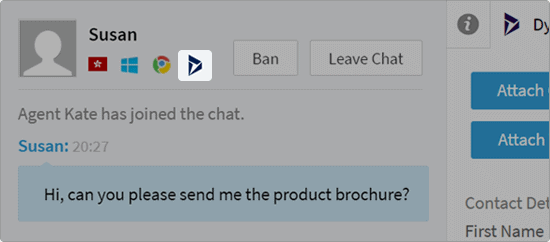
Comm100 can use visitor data collected from multiple channels (pre-chat form, custom variables, website, login systems, etc.) to identify existing contacts/leads/accounts in your Dynamics 365 CRM portal. If a visitor is found, a Dynamics 365 icon will show below their name in the Agent Console. By clicking the icon, you will be directed to the relevant Dynamics 365 record for that lead/contact/account.
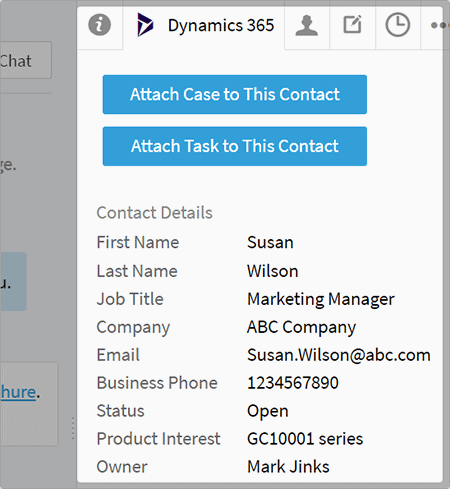
When chatting with a customer who exists in your Dynamics CRM instance, your agents can see their lead/contact record inside the Comm100 agent console. Furthermore, you can customize which fields are displayed. All visible fields in your Dynamics 365 CRM contact/lead form can be updated directly from Comm100 at anytime.
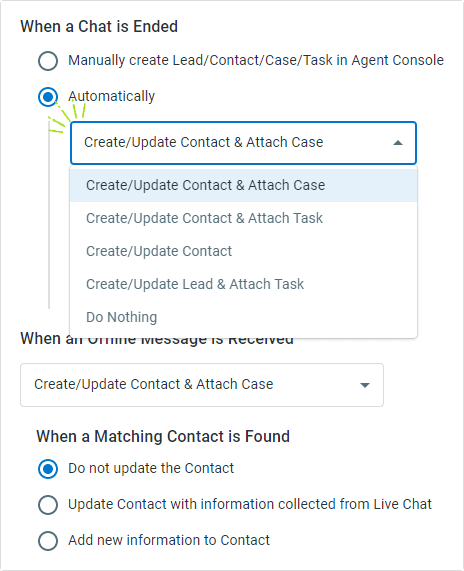
With Comm100’s live chat Dynamics 365 integration, you can choose to manually create or update a contact/lead in your Dynamics 365 account right from the Comm100 Agent Console.
Alternatively, Comm100 can use the visitor data collected from live chat or offline messages to create new leads/contacts in your Dynamics 365 account automatically.
When creating a lead/contact, Comm100 will assign values collected from multiple channels (pre-chat form, custom variables, website, login systems, etc.) to designated Dynamics 365 fields according to your field mapping rules.
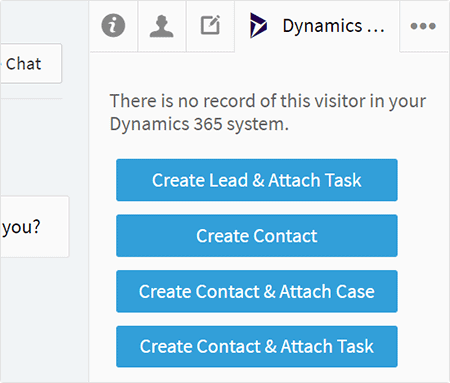
Sales and support teams can create follow-up tasks/cases in your Dynamics 365 account while chatting with customers. If a customer has no existing lead/contact record within Dynamics 365, a new lead/contact is created for the visitor and the chat transcript or offline message is saved as a task/case automatically.
Alternatively, you can append a task/case manually under the lead/contact in Dynamics 365 with Comm100’s flexible live chat Dynamics 365 integration.
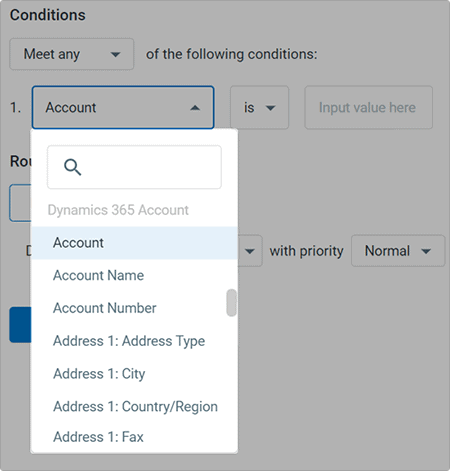
Once the live chat Dynamics 365 integration is enabled, you can create chat routing rules/visitor segmentation rules using Dynamics 365 field information.
You can create specific conditions and rules to route certain user types to a target agent or department. A typical use-case of this functionality would be routing a visitor to their account manager if they have been assigned an account manager in Dynamics 365.
Furthermore, you can use information stored within Dynamics 365 to create segmentation rules within Comm100. If a customer matches the rules for a segment, agents can view the segment they belong to in the Agent Console.

You can create new Dynamics 365 records (contact/lead/case/task etc.) through Chatbot. If a record already exists in Dynamics 365, it can be searched for or updated as per your requirements. Further, you can even find a record by performing an advanced search using FetchXML statement. This would be particularly handy when you can’t locate the record by the field you’re searching for.
This user guide explains in details how Comm100 Live Chat integrates with Dynamics 365, the rules and logic behind the integration.