🚀 It’s live! Access exclusive 2025 live chat benchmarks & see how your team stacks up.
Get the data🚀 It’s live! Access exclusive 2025 live chat benchmarks & see how your team stacks up.
Get the dataComm100 Live Chat allows your visitors leave offline messages by clicking the chat button when agents are not online. This enables you to obtain visitor names, email addresses, phone numbers and so on for follow-up purposes.
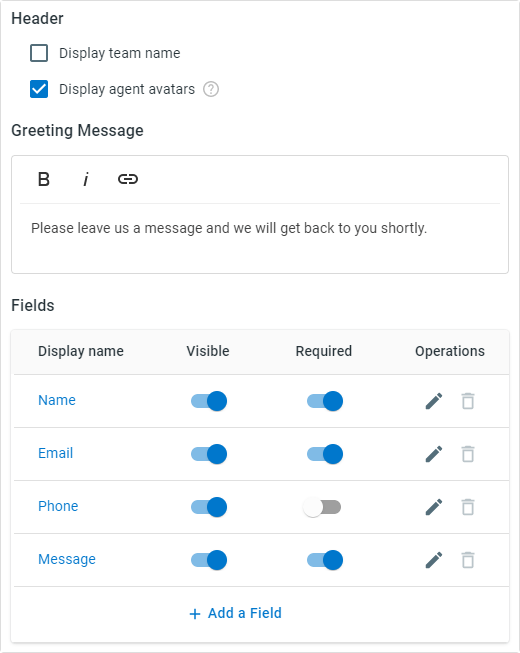
Tailor the offline message window to your preferences.
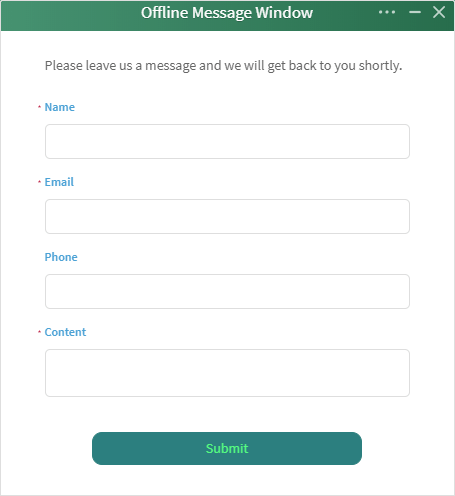
You can add your own CSS code to customize your offline message window style. For example, you can change the color of the greeting message and button that appears on your offline message window, define the style of the fields (their font size, name, color, etc.), and more.
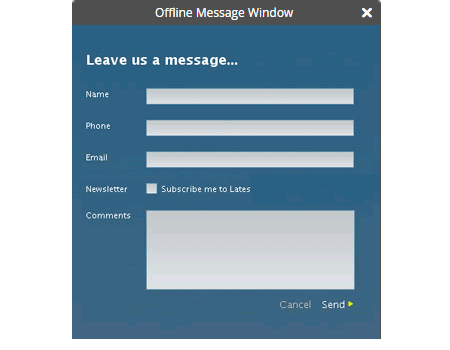
Use custom JavaScript to apply styling, layout, and content changes to your offline message window outside the boundaries of existing settings. For example, you can display your existing Contact Us page directly in the offline message window, or implement interdependent questions in the window where the selection of the first field determines the content of the second select field.
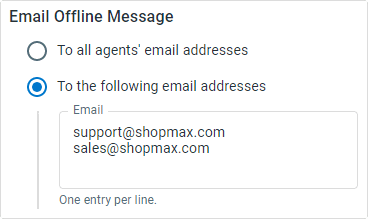
Automatically send offline messages to designated email accounts so you can follow up in timely manner. Multiple email addresses can be pre-defined for receiving messages from visitors. You can check all offline messages in History.
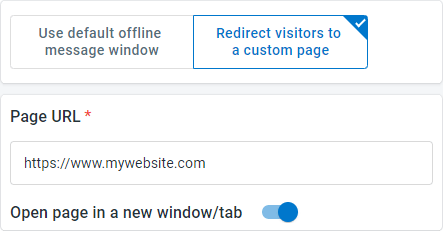
On top of Comm100’s offline message window, you are also able to use your own offline message form so that visitors can leave their contact information and messages during your off hours.
Join thousands of organizations who have achieved human-AI harmony with Comm100.