🚀 It’s live! Access exclusive 2025 live chat benchmarks & see how your team stacks up.
Get the data🚀 It’s live! Access exclusive 2025 live chat benchmarks & see how your team stacks up.
Get the data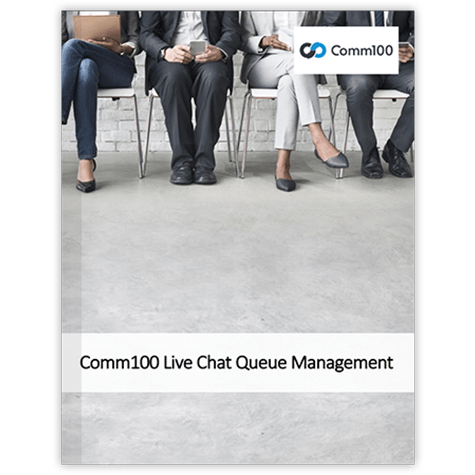
Scroll down to read more, or click the button below to download the PDF
Download PDF versionLike in a phone-based call center, effective queue features are necessary for your live chat agents to achieve customer service success. Unlike in customer call centers, live chat agents can handle multiple chats simultaneously. This creates the opportunity for an enhanced customer experience, as there’s greater potential for reduced wait time and faster resolutions. It also creates a need for a different set of live chat queue rules and demands, unique from the phone-based call center equivalent.
In Comm100 Live Chat, queues can be formed in a number of different ways—for both departments and individual agents alike. In this paper, we will review the different queue features available in Comm100 Live Chat, as well as what proper implementation can help your business achieve.
This paper will explore the following features:
In exploring these features, we will also suggest how they can be used to benefit your business practices and live chat support team. For the best possible live chat experience, we recommend you also learn about our routing features in our Comm100 Live Chat Routing Scenarios White Paper.
If you need additional support in implementing these features, we encourage you to contact our product specialists today for further assistance.
A queue is created when a visitor’s chat request is waiting to be distributed or picked up. Comprehensive queue features help your live chat operations run smoothly, and empower your agents with the ability to exceed customer expectations from the beginning. The first step to creating well-defined queues is to define appropriate concurrent chat limits for your agents.
One of the greatest benefits of live chat is that agents can handle multiple conversations at once—but that doesn’t mean that agents can handle unlimited concurrent chats. Comm100 Live Chat allows you to set concurrent chat limits for your agents depending on your specific business needs.
For example, very experienced agents may be able to handle more simultaneous chats than new hires. Similarly, certain departments or agents may require a lower concurrent chat limit, because their role requires that they dedicate more attention to individual visitors.
But even with the most experienced agents, all queues require manageable limits to ensure quality service. Since all queues have a designated department or agent, queue capacities are set based off of the sum of the agents’ maximum chat numbers within the department. In the case of queues established for individual agents, the capacity is determined by his or her concurrent chat limit.
Once the maximum chat number has been reached, visitors are to wait in the queue—except in the cases of an agent manually picking up the chat, or of an immediate queue priority (which we will review in further detail the Queue Priority section).
When your visitors are trying to establish a chat, it may be beneficial for your team to have these requests distributed to the desired agent or department based off of customizable business rules. For example, in large contact centers with high volumes of chat requests, chats run the risk of being distributed carelessly or improperly. ACD features can help streamline chat distribution and increase accuracy, overall enhancing the live chat process.
The Comm100 Live Chat ACD options include:
1. Round-Robin
Round-Robin is the ACD feature that can help you distribute chats fairly; it ensures equal chatting opportunities for all your agents.
Using the Round-Robin option, chats are distributed to each member of the department in an exact, pre-determined order, one-by-one as they come in. If an agent has reached his individual concurrent chat limit, he will be skipped.
If your team has a sales team with agents who need equal opportunities to close deals, this feature can help give equal opportunities to each agent. Similarly, Round-Robin can give support agents similar workloads.
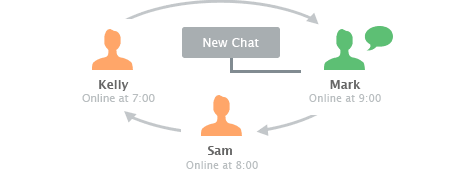
2. Load Balancing
When your main concern is keeping any single agent from being overwhelmed with chat requests, it may be best to distribute chats to the least busy agent—also known as the Load Balancing option.
The ACD Load Balancing feature allocates chats to the agent with the least amount of ongoing chats (who has also not yet surpassed his or her concurrent chat limit). Load balancing ensures that agents are neither idle nor overwhelmed. This prevents you from sending chats to agents that are too busy with ongoing chats for a timely response.
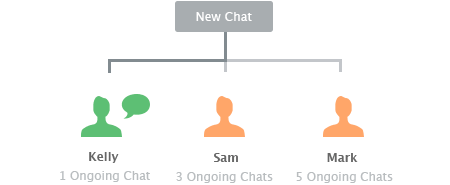
3. Capability Weighted
When there is a large disparity between your different agents’ abilities, it’s important to set ACD rules that will help your team flourish instead of fall behind. Setting the ACD to Capability Weighted will send chat requests to those agents with a higher concurrent chat limit before those with lower ones. This means that your most capable agents will receive more chats.
For example, let’s imagine that you have two agents actively engaged in support. Agent A has ¼ of his concurrent chat limit engaged, and Agent B has reached 1/3 of his limit. If the ACD is set to Capability Weighted, then the next incoming chat request will go to Agent A, who has a greater overall concurrent chat limit.
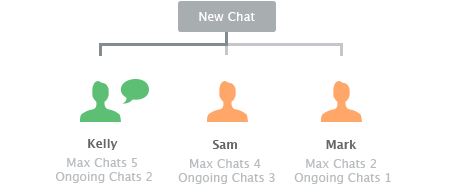
4. Last-Chatted Agent Preferred
Some customers will return to live chat for all of their support and purchasing needs. For this reason, in the case of returning customers, it’s best to connect them with the agents who served them previously. Last-chatted Agents are familiar with customers’ history and preferences, and for this reason will best be able to address their questions and anticipate needs. Using the Last-chatted Agent Preferred option will help your team maintain quality and consistency.
In the case of sales, distributing chats to the Last-chatted Agents creates an opportunity to work with warm leads. Establishing rapport with your visitors ultimately enhances the probability that agents can close deals successfully.
When you allocate chats to the Last-chatted Agent, this setting will over-ride other established ACD settings in the case of a returning visitor.
Letting customers know how long their wait is can help curb frustration, and consequently lower chat abandonment rates. In Comm100 Live Chat, a message is displayed to inform visitors of their place in queue.
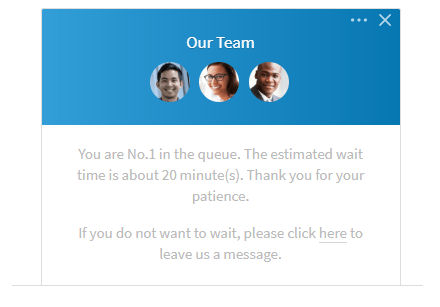
If a visitor has to wait an extended period of time, updating them with alternative solutions and information can help curb customer dissatisfaction. For example, you can offer your visitors the opportunity to leave a message in lieu of waiting for a live chat agent. You may even choose to display links to relevant product or FAQ pages.
Additionally, customized links and images can be displayed to customers waiting in the queue—this gives you another platform to share your knowledge base, company banners, or ads.
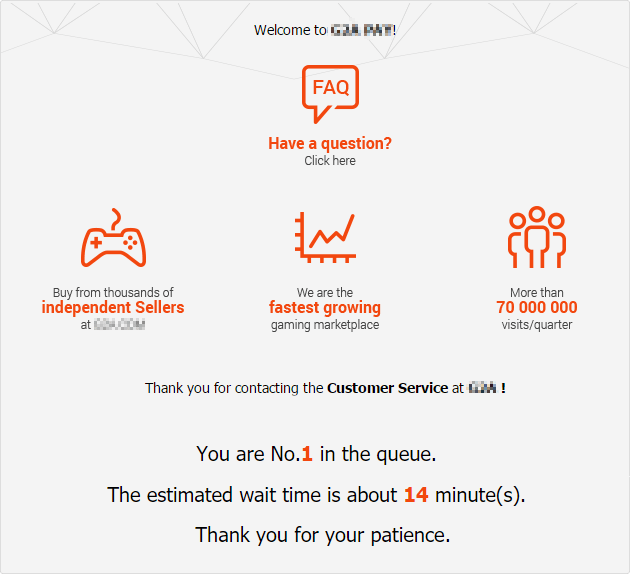
You can use API to retrieve the queue length and estimated waiting time, as well as use Custom JavaScript feature to display your desired message to visitors in queue. In such scenarios, your custom links and messages can be displayed after a pre-determined wait time.
For example, if a customer has waited for 3 minutes, you may choose to display messages such as: “We will get to you as soon as possible. Thank you for your patience.” Or, after an especially long wait: “You can leave us a message and we’ll get back to you as soon as we can. Thank you for your patience.”
Sometimes chats are allocated to the wrong queue and need to be handled by different departments or agents. For example, in the case that you have the pre-chat feature enabled, visitors may select the wrong department. In other scenarios, you may have a chat that needs to be escalated for enhanced support.
Some customers have multiple requests that cannot be anticipated, and so they will need to be transferred to additional agents after the first requests are fulfilled. In other cases, it may be your support team’s preference to have all chats allocated to one department before being transferred to specialized agents and departments.
When an agent needs to make a request, he or she can transfer chats directly from the Agent Console to another agent or department, allocating the chat to a different queue. The Comm100 Live Chat transfer process ensures a quality chat interaction that follows a logical and customer-centric progression:
Some customers may need more immediate attention than others. Visitors with time-sensitive issues, or VIP customers with a high-spending history are best served immediately, as losing these customers can cost your company more than acquiring new ones. Other visitors that may require a higher priority include:
For these visitors, it’s best to have unique queue priorities enabled. Queue Priority is the setting that allows you to send specific chats to your agents before others, skipping the previously assigned queue order. When chats have the same priority, they will be distributed sequentially based on the time they entered the queue. The existing priorities are:
Queue Priority can be established through a number of different priority rule conditions. These customizable conditions can help you improve service by prioritizing visitors that you can anticipate have more immediate needs. For example, you can establish priority based off of:
This is just a small sample of the rules that can be used with the Queue Priority feature. As our queue priorities share the same rule engine as our routing features, please refer to the Comm100 Live Chat Routing Scenarios White Paper for more information.
Sometimes chat volume can be so high that specific departments or agents become overwhelmed with requests. Instead of allowing queues to reach unmanageable lengths, you can direct queue overflow to backup departments with the Queue Overflow feature.
For example, you may have an influx of support requests at certain peak chat volume hours each day. With Queue Overflow, you can direct the overflow to your sales department to make sure that basic chat requests are fulfilled as quickly and efficiently as possible.
For small teams, Queue Overflow provides additional benefits. When agents are cross-trained in different departments, this creates the opportunity for greater live chat availability.
Imagine your team has a small billing team, but you have several support agents cross-trained for billing. In the event that your primary billing agents are off the clock, if the overflow is not setup, the billing chat button appears offline. However, if Queue Overflow is enabled, the billing chat button will still be displayed on your website. In the event that visitors needs billing support, their chats will be distributed to the appropriate overflow agents.
Metric reports help you make smart operation and expenditure decisions for your business—queue metric reports are no exception. When closely analyzed, Comm100 Live Chat’s reports can help you decide how to best schedule your agents and organize workloads and chat limits for live chat success.
With advanced reports, you can study metrics that will help you make better decisions revolving around your queue. Use the Comm100 Live Chat reporting feature to help you:
Comm100 Live Chat has a multitude of different reporting options, and all data can be exported to a spreadsheet for careful tracking and further analysis. In this section, we will focus on the three report types: Real Time, Queue, and Waiting Times.
1. Real Time Reporting
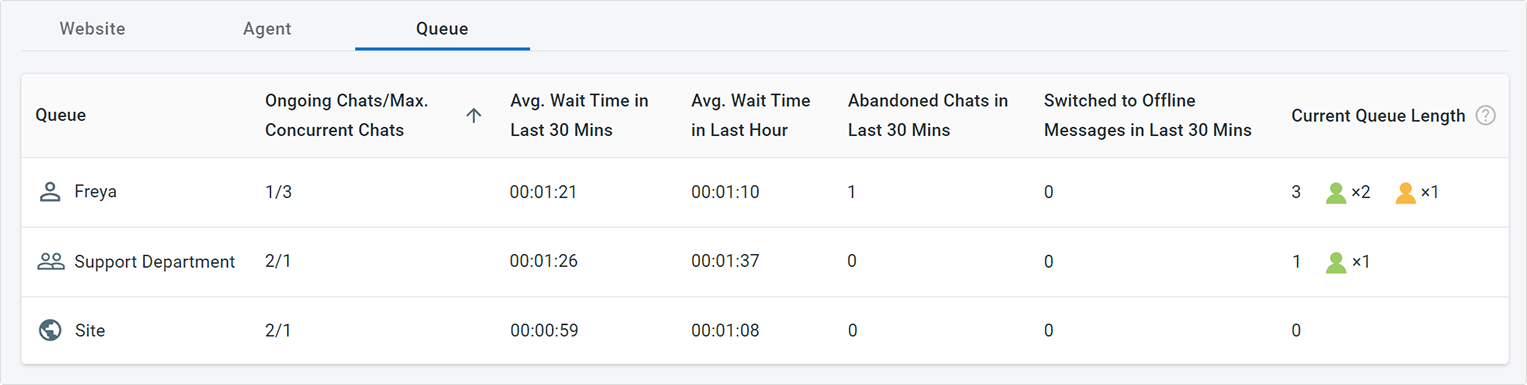
Comm100 Live Chat’s Real Time Reporting feature gives you the ability to see the length of each queue and the wait time of your visitors at that exact moment in time. This kind of on-the-spot monitoring can help you make adjustments during high-stakes moments that could otherwise be stressful—for example, an unexpected influx in chat requests. The Queue tab in the Real Time Report section gives you access to the following metrics:
Looking at your Real Time Report can help you make immediate staffing decisions—such as adjusting the concurrent chat limits (should you notice a poor Ongoing Chats/Max Concurrent Chats ratio), or even help you redistribute chat loads to lower chat abandonment rates. Your Real Time Reporting feature helps supervisors and managers keep tabs on queues, as well as helps them immediately curb long wait times or chat abandonment rates.
2. Queue Reporting
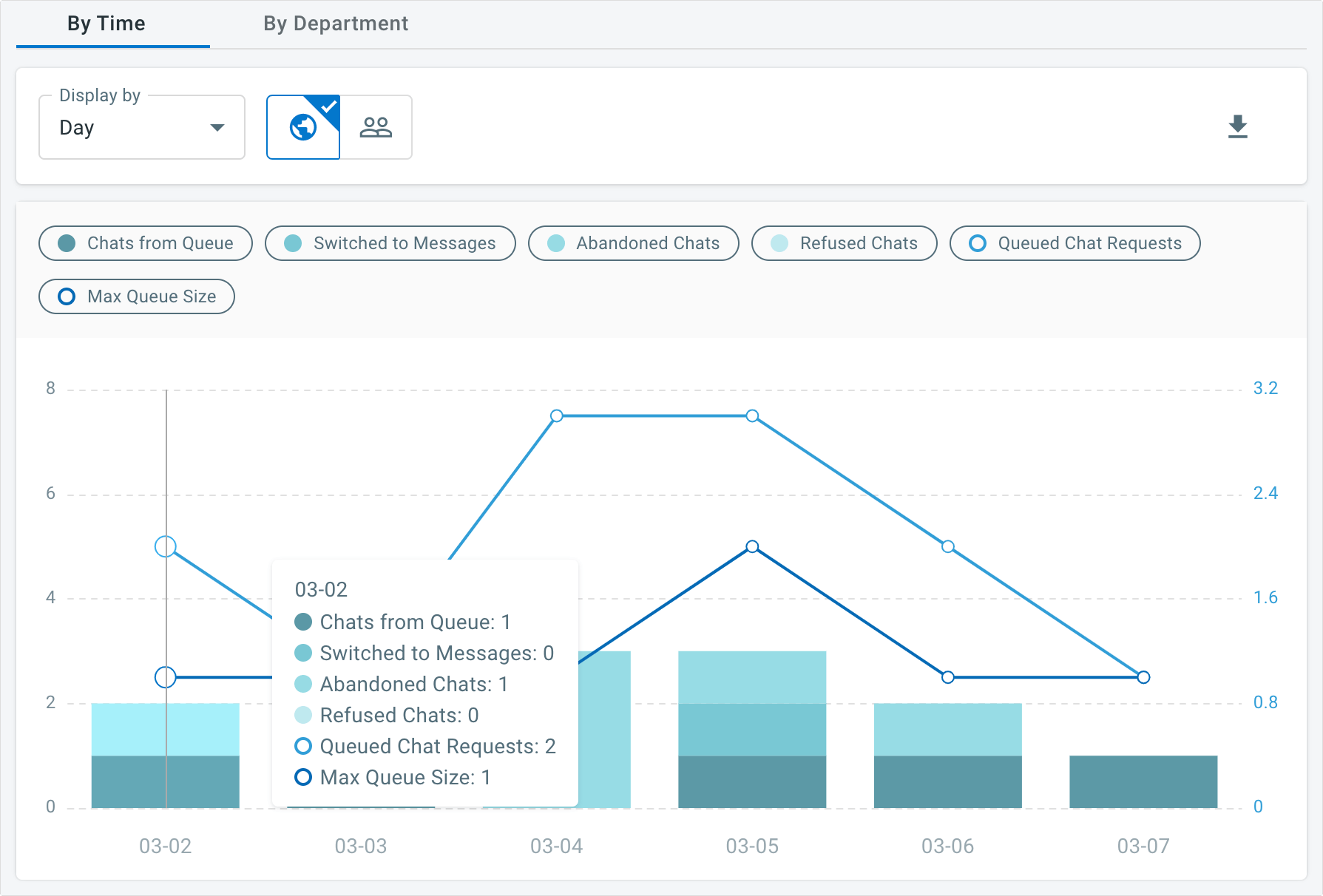
Generating your Queue Report can help you view specific information about how queues are performing for different departments at different time intervals. Queue Reports can be displayed by time and by department.
Metrics discussed in this report include:
You can also look at your Queue Report by time. When looking at queue reports by time, you will see the metrics displayed by day, week, month, or even hourly segments, depending on what you select in the drop down menu. When you notice long-term trends in Queued Chat Requests, Abandoned Chats, and Max Queue Size, you can begin to make better long-term scheduling decisions, as well as anticipate future staffing needs.
3. 24/7 Distribution
When you choose to display the report by 24/7 Distribution, you can see a clear trend of the queued chats requests each day of the week on an hourly basis. This shows data from Monday through Sunday, for each hour of each day. Viewing metrics in this way can enable you to make better staffing and shift scheduling decisions, as well as generally enhance operations.
For example, you may be able to notice consistent chat request trends on certain days of the week, or at particular times each day. Monday from 10 AM through 11 AM may have a similar, or radically different, chat request volume than Tuesday or Wednesday at the same time.
With this information, you can evaluate how many agents are necessary per shift, and if you are potentially wasting your resources or spreading them too thin. Studying metrics through this filter can help you make up well-informed shift decisions, scheduling more agents for times with higher chat volume.
4. By Department
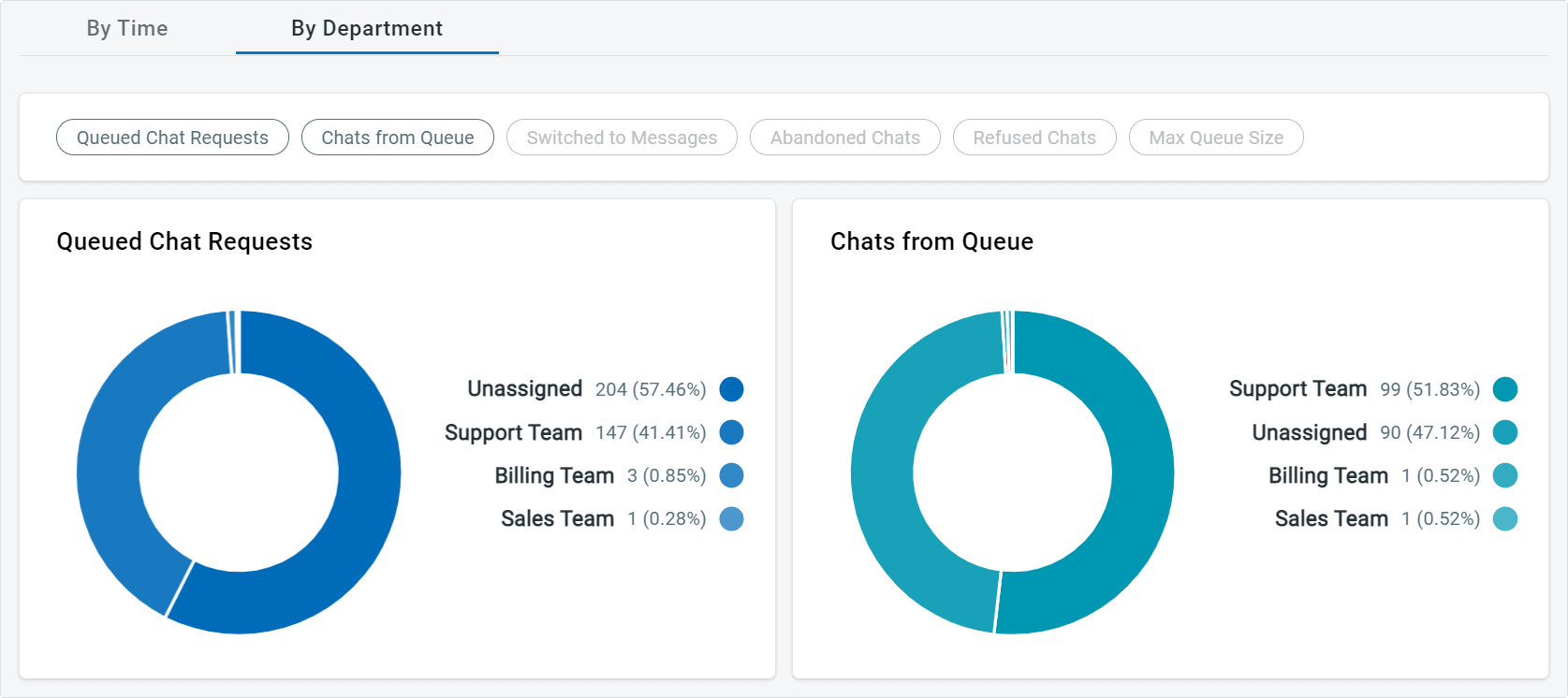
In combination with other metrics such as agent experience, concurrent chat limits, and chat volume, you can discern which departments are succeeding with current queue configurations. Being able to compare how departments are performing based off of the displayed metrics can help you to decide whether or not to add more agents to a particular department, to cross-train certain teams, or to adjust scheduling to help support your struggling departments.
5. Wait Time Reporting
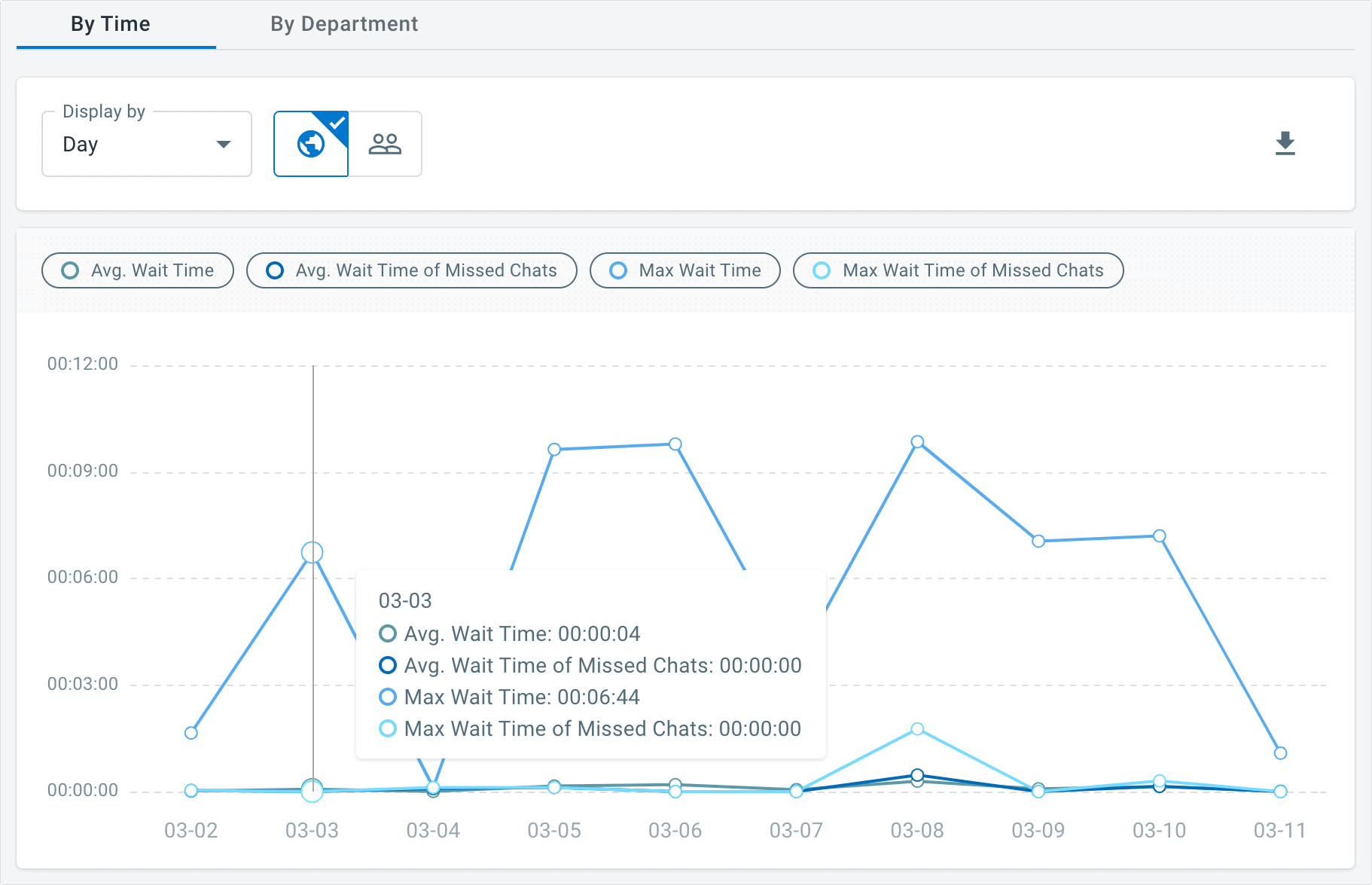
One of the most crucial reports is Wait Time—with your Wait Time report, you know exactly how long a wait in your queue is, and how long your particular visitors are willing to wait for assistance before abandoning chat or switching to message.
It’s important to establish queues that are short enough to help visitors have their questions and issues resolved in a timely manner. At the same time, agents need to have the appropriate number of chats so that they can successfully deliver responses without frustrating delays. The specific Wait Time metrics that can be viewed in your report include:
When viewing your Wait Time report, you can view a trend analysis that spans over the intervals of time you select. Like in your Queues & Chats Reports, you can view your Wait Time metrics by 24/7 Distribution.
Advanced queue management features are something that every business needs to succeed in customer support and sales. Like in a traditional call center, how queues are managed makes a difference in customer success and long-term loyalty. However, unlike in a call center, live chat creates specific queue needs that only those at the forefront of the industry are working to create.
With Comm100 Live Chat, the specific needs and issues that crop up with live chat queues are finally within your control. In combination with a number of our other top-of-the-line features, our queue management features can help you achieve greater success, reach customer success milestones faster, and bring your customer satisfaction rates to new, unknown heights.
Be sure to check out our Comm100 Live Chat Routing Scenarios White Paper for more information on how to route chats to the desired agent. If you would like to learn more about how to implement the queue features mentioned in this paper, contact a representative today for more information on how to get started.