Live webinar: Cut costs, grow revenue - Transform CX with the new Comm100 AI trifecta ✨
Register nowLive webinar: Cut costs, grow revenue - Transform CX with the new Comm100 AI trifecta ✨
Register now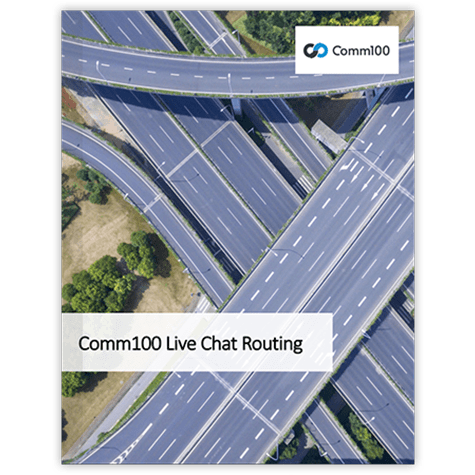
Scroll down to read more, or click the button below to download the PDF
Download PDF versionYour customers require answers to their questions and problems. When they visit your website with issues or questions, they want to communicate with the person or department best equipped to help. That is why robust routing features are such a crucial element of a good live chat solution.
Most modern live chat applications support transfers among agents and departments. However, in a large contact center, transferring incoming chat requests can be resource-consuming and usually does not provide for good customer experiences. A much better approach is to set up automatic routing of chat requests based on data you already have.
Rule-based automatic routing is one of Comm100 Live Chat’s most beneficial features for businesses. In this white paper, we will discuss some common chat routing scenarios, how they can benefit your business and how to implement them.
The routing scenarios covered in this white paper include:
In this white paper, implementations of the routing scenarios are presented in a summary form. If you need a walkthrough or step by step instructions, we encourage you to contact our product support specialists who will be happy to assist you.
If your company assigns dedicated account managers to customers, then your customers are probably accustomed to communicating with their respective account managers directly. With Comm100 Live Chat, you can apply a similar principle to allow customers to chat with their account managers when they log into your website.
After using some of the advanced features in Comm100 Live Chat to set up the routing described in this scenario, your customers will be able to see whether their own account managers are online or not after logging in. Of course, different customers may have different account managers.
If a client’s designated account manager is online, the customer will be able to initiate a live chat session with him/her instantly. Conversely, if the account manager is not online or available to chat, the customer can choose to leave an offline message. Then, the account manager will instantly receive an email that includes the offline message from the customer. The account manager can also view the offline message from the customer in the offline message query interface.
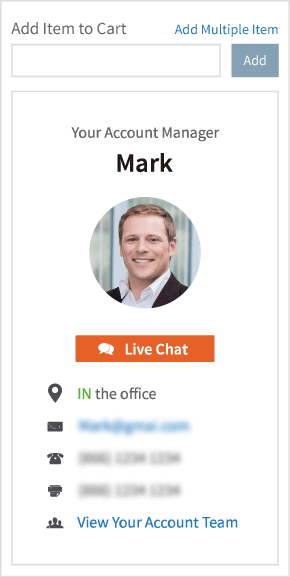
Implementation
For this implementation, you will need a list of customers for each account manager. Once you have this information, you can then use Single Sign-On (SSO), Salesforce or other CRM data, or the website integration feature to identify the customers. You will also need to ensure that you create agent accounts for all your account managers before defining the necessary routing rules.
The next step is to map the customers to their account managers based on the relationships you have. After this step, all that is left to do is to insert the chat code on the pages you select for contacting the account managers.
Note: Again, the implementation information here is just a brief summary. If you require further assistance, our product specialists are happy to provide free help anytime.
The preceding scenario is a great way to connect your customers with their assigned account managers. Nevertheless, there may be times that account managers are not online while your customer service or technical support teams are online and available to chat – especially if you provide 24/7 support and your account manager team only works during normal business hours. Also, there may be times that your customers may prefer to contact your support team for technical questions.
Making it possible to initiate chats with technical support agents and account managers from the same web page makes it easier for your customers to contact the person on your team best suited to help. Furthermore, placing two chat buttons on the same page also ensures it is easier for your customers to choose with whom they want to chat.
Using the Multiple Campaigns and advanced routing features in Comm100 Live Chat, you can create this type of one-stop messaging shop relatively quickly.
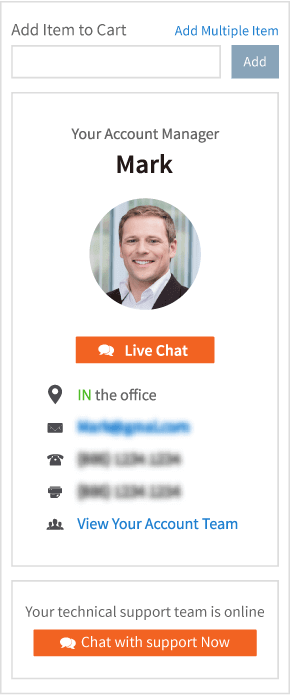
Implementation
Adding the first chat button for your account managers is the same as described in the steps for the preceding scenario.
To add the other chat button needed for this scenario, you will need to turn on the Multiple Campaigns option and create a new campaign. A Campaign in Comm100 Live Chat contains a set of configuration settings with its own chat button, chat window, language, invitation, routing and many other options.
After you create the campaign, you can use it for the technical support chat button and set up routing rules to route chats to the technical support team as needed.
Finally, just insert the code snippet for the new technical support campaign on the page that already has the account manager chat button. After adding the new code, customers will see two chat buttons on their contact pages once they log into their accounts. Customers can then use both buttons to initiate chat requests or leave offline messages.
Many large companies have branches or franchises in many cities, states and/or countries. Other organizations may have dealers or sales representatives responsible for specific areas. Regardless of the way your organization distributes responsibilities geographically, though, you will need to find a way to route inquiries to the appropriate teams or branches based on the location of the website visitors or customers.
If your organization does have franchises or assigns sales territories, it is important to refer leads and customers to those units to avoid attribution or exclusivity issues. With that in mind, Comm100 Live Chat makes it relatively simple to route chat requests to the right franchise or sales team based on visitors’ geographic locations. With geo-routing, not only are attribution and exclusivity problems avoided but the method inspires customer confidence as well because customers are usually more comfortable dealing with people in their own areas.
Implementation
Comm100 Live Chat provides a couple of different ways to route chat requests based on visitors’ geographic locations.
The first method requires that you create new routing rules based on one of the location parameters built into Comm100 Live Chat. You can choose from the Country/Region, State/Province or City field options to use as the criteria for your new rules. Comm100 Live Chat is able to retrieve the geographic information automatically based on your visitors’ IP addresses.
The second method allows you to route chat requests based on zip codes entered by customers manually into the pre-chat form.
The third method enables you to obtain location information from customer accounts or the CRM after your customers log in.
You will need a list of franchises or sales teams to create the rules and ensure that you create departments for each. Additionally, you must create agent accounts and assign them to the appropriate departments. Finally, just map the selected location field in the routing rules to the appropriate department.
The last step is to insert the code on the appropriate pages. When your visitors land on the pages, they will be able to use the chat button to contact the appropriate franchise or sales team responsible for their geographic areas.
If you have multiple membership or product/service tiers, you may want to assign customer support teams to your customers based on those tiers. Additionally, for your VIP customers, you might want to assign them to your most senior customer service agents.
Assigning customers to different teams based on tiers allows your top customers or members to have access to your best agents while ensuring that customers from lower-level tiers or groups still get quality support.
In this scenario, you will need to use some of Comm100 Live Chat’s more advanced features to ensure that routing for the tiers is set up properly. Using our Salesforce and other CRM integration, Visitor Segmentation, Custom Variable, or Single Sign-On (SSO) features, segmenting your customers into different tiers and assigning them to the appropriate departments or agents is relatively straightforward.
Implementation
Before setting up the custom routing in Comm100 Live Chat, you must determine the data source needed to create the different tiers of customers. Besides the basic data types that are already built into Comm100 Live Chat, such as visitor location, browser language, time zone, and the number of times a visitor has visited the site, the application also supports a wide range of other data sources.
With the Custom Variable feature, Comm100 Live Chat can read any data from your web pages. With Visitor Single Sign-On, Comm100 Live Chat integrates with your customer account system and reads data from it. With the Salesforce and other CRM integration, Comm100 Live Chat is able to read data from your existing CRM. Our system also supports setting data through an API. Using the API, you can integrate Comm100 Live Chat with any data source you may have. Once you have defined your data source, you will need to ensure that you create the appropriate departments and assign agents to them as needed.
The last step is to define the routing rules (based on your own unique business needs) using our custom rule engine, and then route the chat requests from the various customer tiers to the appropriate departments. Although you can define the rules directly with the routing engine, you can also utilize our powerful Visitor Segmentation feature to first group customers and visitors into segments and then route chat requests based on the segments you create.
Routing live chat requests based on customer tiers or levels is a great way to ensure your top customers get the best support possible while still ensuring customers in lower levels receive the help they need. Nevertheless, there may be times when you will need to route special support-related chat requests to your absolute best agents or technicians.
Since your top-level support team members might usually only assist with major problems or high-priority customers, you may want to make access to those specialists limited. A good way to prevent your senior support staff members from being overloaded with lower priority requests is to allow chat requests to be routed to them only by internal transfers. This means that customers and visitors will never have direct access to your most senior support specialists unless a lower-level agent initiates a chat transfer.
This type of setup enables your best support team members to look into only the most serious problems and ensures that they have the time needed to address and resolve customer issues without interruption. By adding a specialty or “transfer-only” department to your system, you can restrict access to your senior support staff but still make internal transfers to the team quick and simple.
Implementation
For the most part, implementation for this scenario is exactly the same as the one in the previous section, “Routing Customers from Different Tiers to Different Teams.” The only real difference with this scenario is you need an extra department for your level 2 support team members.
Just be sure that you don’t define or create any new routing rules for the department, as you don’t want customers to be routed to the level 2 support team under normal circumstances. Even with no routing rules applied at all for the new department, agents will be able to transfer chats to the senior support team from within their chat consoles.
When all of the assigned agents in a “department” are busy or unavailable, that “queue” is full. Of course, when a queue is full, you could opt to simply let your visitors wait in the queue or leave offline messages. However, depending on how your contact center approaches shift scheduling and drop-out rates, this may or may not be appropriate.
Regardless of your organization’s approach in this area, planning for full queues and preparing appropriate routing is essential to maintaining a proper balance between customer experiences and staffing concerns.
Comm100 Live Chat provides ample flexibility in setting up backup departments/queues so that when a queue does become full, other teams and staff members can step in and lend a hand. With Comm100 Live Chat’s powerful Overflow features, routing chat requests from a full queue to one that is less busy is relatively simple.
Implementation
Implementing a queue overflow is relatively straightforward. You just need to set up a backup department for a queue that requires the overflow feature.
For many large contact centers, the CRM is the heart of their customer relationship infrastructure. That’s why we here at Comm100 Live Chat are proud of the fact that our system integrates so well with Salesforce and other leading CRM products.
If your company uses Salesforce or a similar enterprise-level application, you may want to integrate it with your live chat installation so that you can route chats based on data retrieved from the CRM. This type of integration provides all sorts of routing possibilities, including routing based on account type, buyer’s journey, account manager, territory or country, and the list goes on.
Comm100 Live Chat is not only able to route chat requests based on the Salesforce/CRM data but is also able to save important information such as chat messages to customer accounts as well.
Implementation
There are a couple of different ways to implement routing based on the Salesforce/CRM data. The key to this type of implementation is to first retrieve the relevant data from your CRM system. Once you have the relevant data, creating and defining the routing rules is essentially the same as with the other routing scenarios.
First, you can use the Custom Variable feature to retrieve data from your CRM. If you choose this method, after your customers log into your website, you can take the needed data from your CRM and write it on web pages. You can then use the Custom Variable feature in Comm100 Live Chat to read the data from the pages.
The second method is to enable Comm100 Live Chat to retrieve data from Salesforce directly. Our Salesforce integration feature allows you to define how the application looks up data in Salesforce and also how it brings the data into Comm100 Live Chat. After setting up the integration, Salesforce fields will be available in the drop-down lists when you create and define your routing rules.
The third, and more advanced, method requires that you write code to respond to our Webhook (event) calls and use our API to set data from your CRM in Comm100 Live Chat. This method requires programming but also provides the most flexible solution for integrating with any CRM system.
If your contact center need to support multiple products or service types, the easy and efficient approach would be to route the chat requests to the correct agent or department automatically based on the product or service type that your customers are interested in. This means that if a customer is viewing information about Product A and clicks the chat button on that page, his/her chat request would be routed to the product specialist for Product A automatically. If the visitor clicks the chat button on your Product B page, he/she would connect to the product specialist for Product B. Likewise, if the customer is on the Billing page and clicks the chat button, he/she would be connected to someone in the Billing/Accounting department, and so on and so forth.
Also, you can ask which product or service type your customers are interested in pre-chat survey forms. The chat requests will be routed to the designated departments or agents based on what the customers choose in the forms.
The approaches presented in this scenario save your customers time, provide opportunities to close more sales for your products and services, and improve overall customer satisfaction.
Implementation
The key to routing chat requests based on web page URL is that you need to know which product or service type page the visitor is viewing. If there is a rule in your URL naming convention that identifies the product or service type, you can use that to set up URL rules in the Comm100 Live Chat routing rule engine to route chats to the appropriate department. If there is not a clear rule in your URL naming convention to identify products or services, you can write product information in a hidden field on your web pages and then use the Comm100 Live Chat Custom Variable feature to read the product or service information from your web pages.
Alternatively, you can utilize our Multiple Campaigns feature to create campaigns for each of your products or service types and then place the code snippets of the campaigns on the corresponding pages. If you choose this method, there is no need to set up complex routing rules; the system will just route chats directly to the target departments.
To route chat requests based on what customers select in pre-chat forms, first you need to add list fields with your products and service types in your pre-chat forms and then create routing rules to map customer selections to departments or agents.
If your organization has an international audience, you probably have a number of customers who speak languages other than English. Comm100 Live Chat does support multiple languages through automatic translation of messages in the chat window. However, since computer-generated translations are not always entirely accurate, you may want to route chat requests to agents fluent in the languages spoken and written by your customers.
Routing chats to agents who are native speakers of foreign languages (or those highly fluent in the languages) not only makes chatting and communicating with non-English-speaking visitors easier, it also makes your customers more comfortable and builds trust in your brand or company.
Comm100 Live Chat provides a relatively simple way to route chat requests based on language automatically. When a customer connects to your live chat system, Comm100 Live Chat records the reported browser language, and you can use that captured language data to route chats. Additionally, if you allow your visitors to choose language settings on your website, Comm100 Live Chat can use that setting to route chats as well. This means that if the visitor’s browser language is set to “English,” but the visitor selects “Spanish” on your website, Comm100 Live Chat can still route chats to your Spanish speaking agents automatically depending on the options you choose and rules you define.
Implementation
Implementation of routing based on language is relatively straightforward. First, create your departments (i.e. Spanish, English, French, etc.) and add agents to them based on their spoken/written languages.
When creating your new routing rules, use the “Language” variable in the drop-down list to route chat requests based on the language reported in visitors’ web browsers.
To route chat requests based on a language selected on your website, you would use the “Current Page URL” as the condition for the routing rules. Since most multi-lingual websites place language variables in site URLs, this is an effective way to create language based routing rules as well.
Once you have created and defined the language based routing rules, customers or visitors will be connected to the appropriate departments whenever they click your chat buttons.
By now, we hope that you can see how helpful advanced routing features can be in enabling your customers and visitors to reach the people on your team who can help the most. However, the scenarios described in this white paper just scratch the surface of the ways routing can make your live chat system easier to use for your customers and more productive for your organization.
With our industry leading rule based routing engine and open architecture, you can set up routing rules to meet your various business needs. And when combined with our powerful queue management features, Comm100 Live Chat’s routing engine reaches its full potential to help your customers communicate with the right agents or departments. Routing rules enable you to route a chat request to a queue/department, and our queue management feature handles the actual distribution of the chat to your agent.
Make sure you check out our Comm100 Live Chat Queue Management Features white paper for more information on how these two powerful components complement each other.